Deploy MinIO: Single-Node Multi-Drive
The procedures on this page cover deploying MinIO in a Single-Node Multi-Drive (SNMD) configuration. SNMD deployments provide drive-level reliability and failover/recovery with performance and scaling limitations imposed by the single node.
For production environments, MinIO strongly recommends deploying with the Multi-Node Multi-Drive (Distributed) topology for enterprise-grade performance, availability, and scalability.
Prerequisites
Storage Requirements
The following requirements summarize the Storage section of MinIO’s hardware recommendations:
- Use Local Storage
Direct-Attached Storage (DAS) has significant performance and consistency advantages over networked storage (NAS, SAN, NFS). MinIO strongly recommends flash storage (NVMe, SSD) for primary or “hot” data.
- Use XFS-Formatting for Drives
MinIO strongly recommends provisioning XFS formatted drives for storage. MinIO uses XFS as part of internal testing and validation suites, providing additional confidence in performance and behavior at all scales.
MinIO does not test nor recommend any other filesystem, such as EXT4, BTRFS, or ZFS.
- Use Consistent Type of Drive
MinIO does not distinguish drive types and does not benefit from mixed storage types. Each pool must use the same type (NVMe, SSD)
For example, deploy a pool consisting of only NVMe drives. If you deploy some drives as SSD or HDD, MinIO treats those drives identically to the NVMe drives. This can result in performance issues, as some drives have differing or worse read/write characteristics and cannot respond at the same rate as the NVMe drives.
- Use Consistent Size of Drive
MinIO limits the size used per drive to the smallest drive in the pool.
For example, deploy a pool consisting of the same number of NVMe drives with identical capacity of
7.68TiB. If you deploy one drive with3.84TiB, MinIO treats all drives in the pool as having that smaller capacity.- Configure Sequential Drive Mounting
MinIO uses Go expansion notation
{x...y}to denote a sequential series of drives when creating the new deployment, where all nodes in the deployment have an identical set of mounted drives. Configure drive mounting paths as a sequential series to best support this notation. For example, mount your drives using a pattern of/mnt/drive-n, wherenstarts at1and increments by1per drive.- Persist Drive Mounting and Mapping Across Reboots
Use
/etc/fstabto ensure consistent drive-to-mount mapping across node reboots.Non-Linux Operating Systems should use the equivalent drive mount management tool.
Exclusive access to drives
MinIO requires exclusive access to the drives or volumes provided for object storage. No other processes, software, scripts, or persons should perform any actions directly on the drives or volumes provided to MinIO or the objects or files MinIO places on them.
Unless directed by MinIO Engineering, do not use scripts or tools to directly modify, delete, or move any of the data shards, parity shards, or metadata files on the provided drives, including from one drive or node to another. Such operations are very likely to result in widespread corruption and data loss beyond MinIO’s ability to heal.
Memory Requirements
Changed in version RELEASE.2024-01-28T22-35-53Z: MinIO pre-allocates 2GiB of system memory at startup.
MinIO recommends a minimum of 32GiB of memory per host. See Memory for more guidance on memory allocation in MinIO.
Deploy Single-Node Multi-Drive MinIO
The following procedure deploys MinIO consisting of a single MinIO server and a multiple drives or storage volumes.
1) Download the MinIO Server
The following tabs provide examples of installing MinIO onto 64-bit Linux operating systems using RPM, DEB, or binary.
The RPM and DEB packages automatically install MinIO to the necessary system paths and create a minio service for systemctl.
MinIO strongly recommends using the RPM or DEB installation routes.
To update deployments managed using systemctl, see Update systemctl-Managed MinIO Deployments.
amd64 (Intel or AMD 64-bit processors)
Use one of the following options to download the MinIO server installation file for a machine running Linux on an Intel or AMD 64-bit processor.
Use the following commands to download the latest stable MinIO RPM and install it.
wget https://dl.min.io/server/minio/release/linux-amd64/archive/minio-20241218131544.0.0-1.x86_64.rpm -O minio.rpm
sudo dnf install minio.rpm
Use the following commands to download the latest stable MinIO DEB and install it:
wget https://dl.min.io/server/minio/release/linux-amd64/archive/minio_20241218131544.0.0_amd64.deb -O minio.deb
sudo dpkg -i minio.deb
Use the following commands to download the latest stable MinIO binary and
install it to the system $PATH:
wget https://dl.min.io/server/minio/release/linux-amd64/minio
chmod +x minio
sudo mv minio /usr/local/bin/
arm64 (Apple M1/M2 or other ARM 64-bit processors)
Use one of the following options to download the MinIO server installation file for a machine running Linux on an ARM 64-bit processor, such as the Apple M1 or M2.
Use the following commands to download the latest stable MinIO RPM and install it.
wget https://dl.min.io/server/minio/release/linux-arm64/archive/minio-20241218131544.0.0-1.aarch64.rpm -O minio.rpm
sudo dnf install minio.rpm
Use the following commands to download the latest stable MinIO DEB and install it:
wget https://dl.min.io/server/minio/release/linux-arm64/archive/minio_20241218131544.0.0_arm64.deb -O minio.deb
sudo dpkg -i minio.deb
Use the following commands to download the latest stable MinIO binary and
install it to the system $PATH:
wget https://dl.min.io/server/minio/release/linux-arm64/minio
chmod +x minio
MINIO_ROOT_USER=admin MINIO_ROOT_PASSWORD=password ./minio server /mnt/data --console-address ":9001"
Other Architectures
MinIO also supports additional architectures:
ppc64le
s390x
For instructions to download the binary, RPM, or DEB files for those architectures, see the MinIO download page.
2) Create the systemd Service File
The .deb or .rpm packages install the following systemd service file to /usr/lib/systemd/system/minio.service.
For binary installations, create this file manually on all MinIO hosts.
Note
systemd checks the /etc/systemd/... path before checking the /usr/lib/systemd/... path and uses the first file it finds.
To avoid conflicting or unexpected configuration options, check that the file only exists at the /usr/lib/systemd/system/minio.service path.
Refer to the man page for systemd.unit for details on the file path search order.
[Unit]
Description=MinIO
Documentation=https://min.io/docs/minio/linux/index.html
Wants=network-online.target
After=network-online.target
AssertFileIsExecutable=/usr/local/bin/minio
[Service]
WorkingDirectory=/usr/local
User=minio-user
Group=minio-user
ProtectProc=invisible
EnvironmentFile=-/etc/default/minio
ExecStartPre=/bin/bash -c "if [ -z \"${MINIO_VOLUMES}\" ]; then echo \"Variable MINIO_VOLUMES not set in /etc/default/minio\"; exit 1; fi"
ExecStart=/usr/local/bin/minio server $MINIO_OPTS $MINIO_VOLUMES
# MinIO RELEASE.2023-05-04T21-44-30Z adds support for Type=notify (https://www.freedesktop.org/software/systemd/man/systemd.service.html#Type=)
# This may improve systemctl setups where other services use `After=minio.server`
# Uncomment the line to enable the functionality
# Type=notify
# Let systemd restart this service always
Restart=always
# Specifies the maximum file descriptor number that can be opened by this process
LimitNOFILE=65536
# Specifies the maximum number of threads this process can create
TasksMax=infinity
# Disable timeout logic and wait until process is stopped
TimeoutStopSec=infinity
SendSIGKILL=no
[Install]
WantedBy=multi-user.target
# Built for ${project.name}-${project.version} (${project.name})
The minio.service file runs as the minio-user User and Group by default.
You can create the user and group using the groupadd and useradd
commands. The following example creates the user, group, and sets permissions
to access the folder paths intended for use by MinIO. These commands typically
require root (sudo) permissions.
groupadd -r minio-user
useradd -M -r -g minio-user minio-user
chown minio-user:minio-user /mnt/disk1 /mnt/disk2 /mnt/disk3 /mnt/disk4
The specified drive paths are provided as an example. Change them to match the path to those drives intended for use by MinIO.
Alternatively, change the User and Group values to another user and
group on the system host with the necessary access and permissions.
MinIO publishes additional startup script examples on github.com/minio/minio-service.
To update deployments managed using systemctl, see Update systemctl-Managed MinIO Deployments.
3) Create the Environment Variable File
Create an environment variable file at /etc/default/minio.
For Windows hosts, specify a Windows-style path similar to C:\minio\config.
The MinIO Server container can use this file as the source of all environment variables.
The following example provides a starting environment file:
# MINIO_ROOT_USER and MINIO_ROOT_PASSWORD sets the root account for the MinIO server.
# This user has unrestricted permissions to perform S3 and administrative API operations on any resource in the deployment.
# Omit to use the default values 'minioadmin:minioadmin'.
# MinIO recommends setting non-default values as a best practice, regardless of environment.
MINIO_ROOT_USER=myminioadmin
MINIO_ROOT_PASSWORD=minio-secret-key-change-me
# MINIO_VOLUMES sets the storage volumes or paths to use for the MinIO server.
# The specified path uses MinIO expansion notation to denote a sequential series of drives between 1 and 4, inclusive.
# All drives or paths included in the expanded drive list must exist *and* be empty or freshly formatted for MinIO to start successfully.
MINIO_VOLUMES="/data-{1...4}"
# MINIO_OPTS sets any additional commandline options to pass to the MinIO server.
# For example, `--console-address :9001` sets the MinIO Console listen port
MINIO_OPTS="--console-address :9001"
Include any other environment variables as required for your local deployment. ..
New in version Server: RELEASE.2024-03-03T17-50-39Z
MinIO automatically generates unique root credentials if all of the following conditions are true:
KES Release 2024-03-01T18-06-46Z or later running
Have not defined:
MINIO_ROOT_USERvariableMINIO_ROOT_PASSWORDvariable
Have:
set up KES with a supported KMS target
disabled root access with the MinIO environment variable
When those conditions are met at startup, MinIO uses the KMS to generate unique root credentials for the deployment using a hash-based message authentication code (HMAC).
If MinIO generates such credentials, the key used to generate the credentials must remain the same and continue to exist. All data on the deployment is encrypted with this key!
To rotate the generated root credentials, generate a new key in the KMS, then update the value of the MINIO_KMS_KES_KEY_NAME with the new key.
4) Start the MinIO Service
Issue the following command on the local host to start the MinIO SNSD deployment as a service:
sudo systemctl start minio.service
Use the following commands to confirm the service is online and functional:
sudo systemctl status minio.service
journalctl -f -u minio.service
MinIO may log an increased number of non-critical warnings while the server processes connect and synchronize. These warnings are typically transient and should resolve as the deployment comes online.
Changed in version RELEASE.2023-02-09T05-16-53Z: MinIO starts if it detects enough drives to meet the write quorum for the deployment.
If any drives remain offline after starting MinIO, check and cure any issues blocking their functionality before starting production workloads.
The MinIO service does not automatically start on host reboot.
You must use systemctl enable minio.service to start the process as part of the host boot.
sudo systemctl enable minio.service
The journalctl output should resemble the following:
Status: 1 Online, 0 Offline.
API: http://192.168.2.100:9000 http://127.0.0.1:9000
RootUser: myminioadmin
RootPass: minio-secret-key-change-me
Console: http://192.168.2.100:9001 http://127.0.0.1:9001
RootUser: myminioadmin
RootPass: minio-secret-key-change-me
Command-line: https://min.io/docs/minio/linux/reference/minio-mc.html
$ mc alias set myminio http://10.0.2.100:9000 myminioadmin minio-secret-key-change-me
Documentation: https://min.io/docs/minio/linux/index.html
The API block lists the network interfaces and port on which clients can access the MinIO S3 API.
The Console block lists the network interfaces and port on which clients can access the MinIO Web Console.
5) Connect to the MinIO Service
You can access the MinIO Console by entering any of the hostnames or IP addresses from the MinIO server Console block in your preferred browser, such as http://localhost:9001.
Log in with the MINIO_ROOT_USER and MINIO_ROOT_PASSWORD configured in the environment file specified to the container.
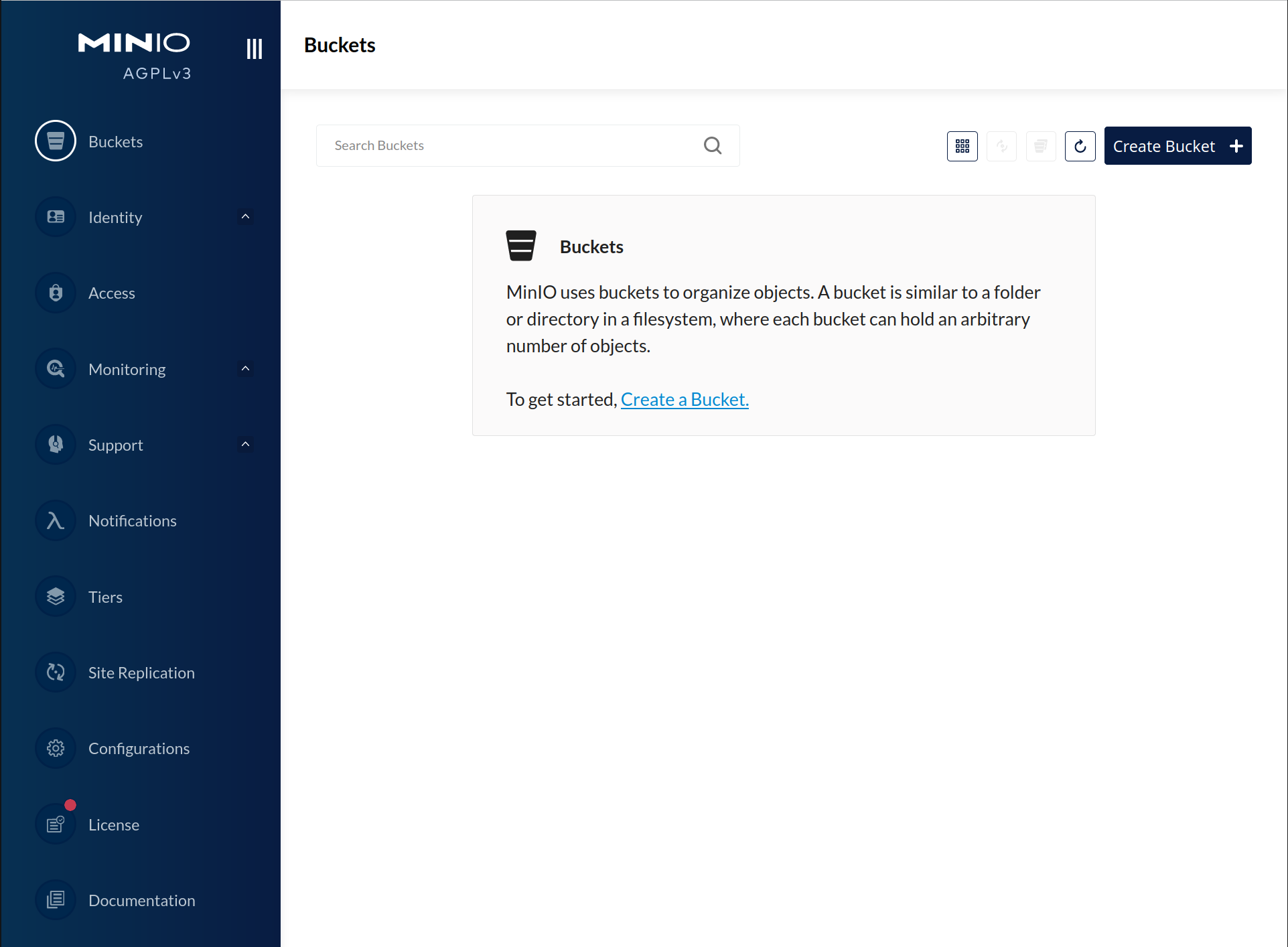
You can use the MinIO Console for general administration tasks like Identity and Access Management, Metrics and Log Monitoring, or Server Configuration. Each MinIO server includes its own embedded MinIO Console.
If your local host firewall permits external access to the Console port, other hosts on the same network can access the Console using the IP or hostname for your local host.
You can access the MinIO deployment over a Terminal or Shell using the MinIO Client (mc).
See MinIO Client Installation Quickstart for instructions on installing mc.
Create a new alias corresponding to the MinIO deployment.
Specify any of the hostnames or IP addresses from the MinIO Server API block, such as http://localhost:9000.
mc alias set myminio http://localhost:9000 myminioadmin minio-secret-key-change-me
Replace
myminiowith the desired name to use for the alias.Replace
myminioadminwith theMINIO_ROOT_USERvalue in the environment file specified to the container.Replace
minio-secret-key-change-mewith theMINIO_ROOT_PASSWORDvalue in the environment file specified to the container.
You can then interact with the container using any mc command.
If your local host firewall permits external access to the MinIO S3 API port, other hosts on the same network can access the MinIO deployment using the IP or hostname for your local host.